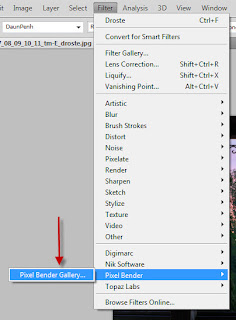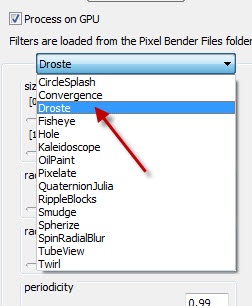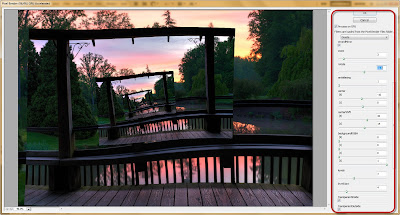|
Creating the Droste Effect
Have you ever pointed a video camera at the monitor where the live image is being displayed. Have you ever pointed your webcam at your computer screen and witnessed the screen in a screen in a screen ad infinitum? I know I used to do that all the time as a kid, always with a twinge of guilt that somehow the infinity point might break the screen.
Many, if not most people will recognize the image effect immediately. But fewer will know the effect by its name. I'd posted before about some of the interesting effects you can get with the Adobe Pixel Bender plugin for Photoshop, including a nice oil painting output that I used on this image. The effect I used for the image above is the Droste effect. The Droste is a recursive picture or image where a smaller version of an image is placed in the original image and the cycle continues ever smaller and smaller. There is a Droste effect plugin in the Adobe Pixel Bender suite. The image below is the "before" to the image above.
The Droste effect is named from a brand of cacao. The confectionary company was founded in Haarlem, Netherlands in 1863 by Gerardus Johannes Droste. Although the technique of placing a copy of an image inside an image originated long before 1863, one of the most famous examples of the effect was made popular from one of the company's advertisements (seen on the left). "Around the year 1900 the illustration of the "nurse" appeared on Droste's cocoa tins. This is most probably invented by the commercial artist Jan (Johannes) Musset, who had been inspired by a pastel of the Swiss painter Jean Etienne Liotard "La serveuse de chocolat", also known as "La belle chocolatière". The illustration indicated the wholesome effect of chocolate milk and became inextricably bound with the name Droste."
Comments
There are no comments on this post. Be the first one to comment using the form below.
Add Comment
|
Topic List
adventures
business
calendar
copyright
digital editing
equipment
event
facebook
free
google
internet
lightroom
microsoft
opinion
philosophy
photoclub
photography
photoshop
poetry
presentation
promotion
software
technique
technology
Search
Posts By Date
Recent Posts
Latest Photos
|